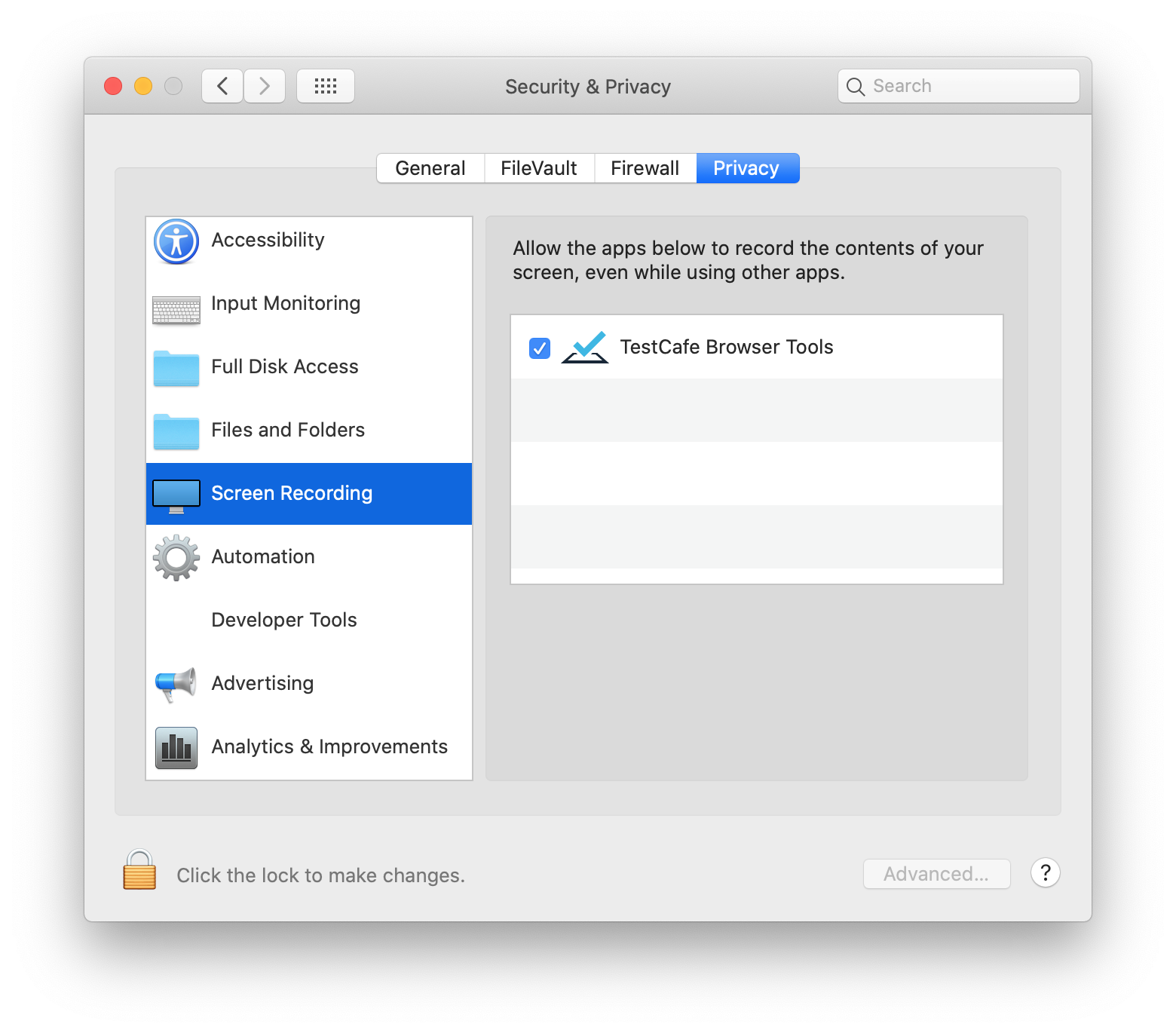Install TestCafe
You can install TestCafe from npm globally or locally in your project.
Global installation is required to run TestCafe in the command line from any location. For instance, you need to install TestCafe globally to execute the testcafe command from your custom application.
You can use
npx,yarn runor thenpmscripts to run thetestcafecommand from the project directory without global installation.
Local installation should be preferred for continuous integration systems, Node.js applications and other scenarios where global installation is not required.
- Local installation makes your project setup easier:
npm installexecuted in the project directory installs all dependencies including TestCafe. - Different projects can use different local TestCafe versions.
You can also run TestCafe without prior installation. However, this is not recommended for regular use.
Global Installation #
npm install -g testcafe
After that, use the testcafe command to run TestCafe from the command line.
testcafe chrome tests/
Local Installation #
The following command installs TestCafe into your project directory and saves it on the dependencies list.
npm install --save-dev testcafe
To run a local TestCafe version from the command line, use one of the following methods:
the npx command:
npx testcafe chrome tests/the yarn run command:
yarn run testcafe chrome tests/npm scripts - add the
testcafecommand to thescriptssection inpackage.json:"scripts": { "test": "testcafe chrome tests/" }Then use
npm testto run the specified TestCafe command:npm testIf TestCafe is installed both locally and globally, the
testcafecommand runs the local version:testcafe chrome tests/
Ad Hoc Installation #
The npx utility installs all modules required to run the specified command if these modules are not installed globally or in the local project.
Use npx testcafe if you need to quickly run TestCafe from a directory outside of the project. However, this approach is not recommended for regular use.
npx testcafe chrome tests/
Screen Recording Permission #
TestCafe requires screen recording permission on macOS (v10.15 Catalina and newer) to perform test actions, take screenshots and record videos. When TestCafe starts the first time, macOS asks you to allow screen recording for TestCafe Browser Tools.
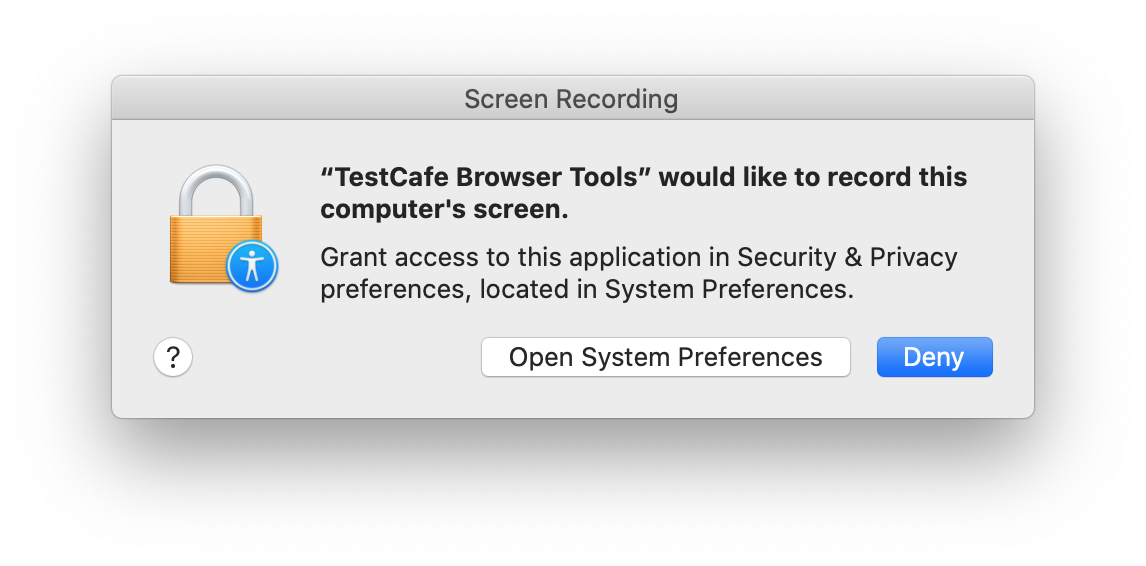
Click Open System Preferences and check TestCafe Browser Tools to grant permission.
When you update TestCafe, macOS may reset its security permissions (it depends on which TestCafe components are updated). In this case, the system repeats the request the next time you run tests. When the Security and Privacy dialog opens, uncheck the TestCafe Browser Tools check box and check it again.